Open your email and swipe up until you see your video attachment. The attachment is an mp4 movie file. Tap on the attachment so it starts to download.
Once the download is completed tap on the attachment to open the video.
Once you see the video you can save it by tapping on the share icon (square with arrow coming out of it) in the upper right corner.

You can save it wherever you want. I like to tap on "Save Video" to save it in my videos album. Tap on "Save Video."
To find your Class Video, tap on your Photos icon.
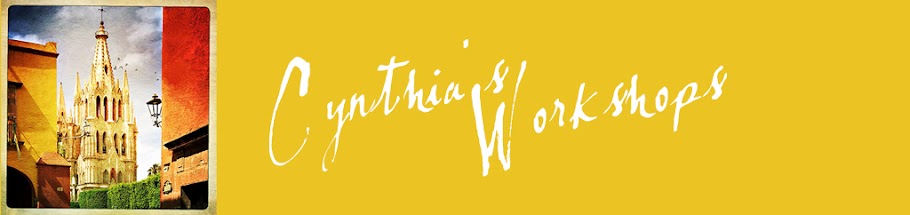







No comments:
Post a Comment